Issue:
When attempting to launch AutoCAD 2017 for the first time the application opens to the drawing editor and displays a “License Error” message, “The License manager is not functioning or is improperly installed. AutoCAD will shut down now.” Clicking OK, closes the application.
Cause:
LGS.data file is corrupt or failed to install
Solution:
- Using Windows Explorer, browse to the following folder, if the folder does not exist then please create it: “C:ProgramDataAutodeskCLMLGS<Product_Key>_2017.0.0.F”
- Delete the “LGS.data” file, if it exists
- Using Notepad (or preferred text editor) create a new text file called “LGS.data”
- Add the verbiage “_STANDALONE” (without quotes)
- Save the file to the “C:ProgramDataAutodeskCLMLGS<Product_Key>_2017.0.0.F” folder
- Launch AutoCAD


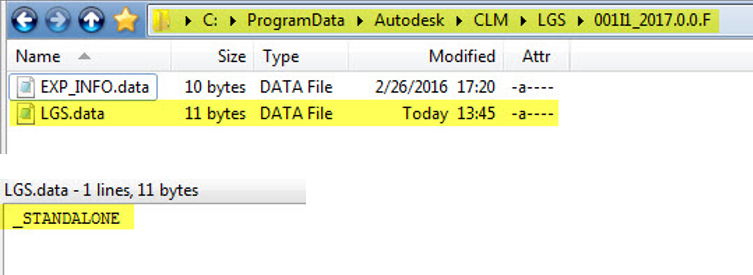
Leave a Comment
You must be logged in to post a comment.