Download a suitable image such as Android-x86 5.1 rc1.vdi from:
Android x86 VM images for VMware and VirtualBox
Attach it to a Linux image in VirtualBox, my settings below:
Depending on your host hardware, you might want to Disable Mouse Integration (little icon at the bottom of the screen), and install an app like Rotation Locker from the Play Store so that you can force the screen rotation to portrait or landscape.
Once installed you should be able to access the Play Store from your Windows PC and install apps into the Android VM:


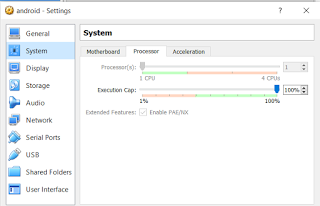
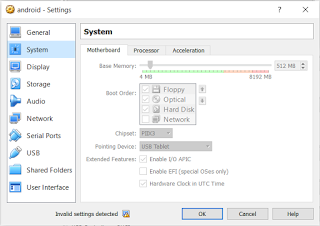
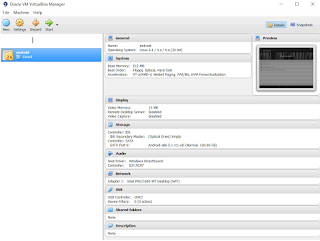
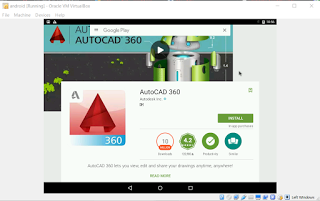
Leave a Comment
You must be logged in to post a comment.