It is getting harder to stop Windows 10 from ‘auto restarting’ after an update. There used to be some UI settings, but now you have to get a bit more insistent.
Here’s how:
- In the Run dialog box (Windows Key + R) type “gpedit.msc” (without quotations), hit Enter
- Go to Computer Configuration – Administrative Templates – Windows Components – Windows Update
- Double click on “No auto-restart with logged on users for scheduled automatic updates installations”
- Enable it and click Apply
and
How to prevent Windows 10 from restarting the computer after installing updates – Super User


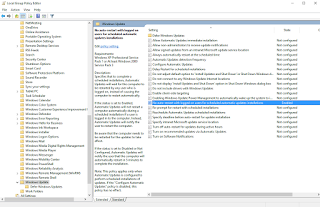
Leave a Comment
You must be logged in to post a comment.