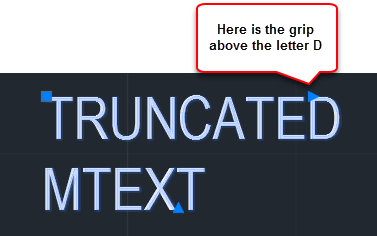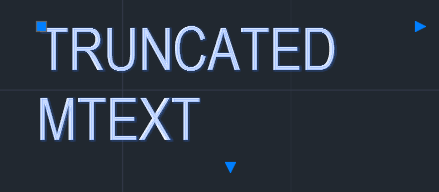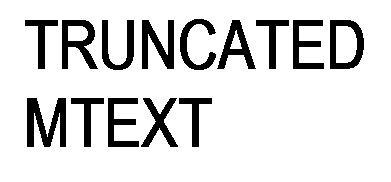For those of you that still heavily rely on DWG based details and schematics that are bought into Revit from AutoCAD, you might have experienced issues maintaining the correct alignment of MTEXT once imported into Revit.
There is actually quite a simple solution, and no it’s not exploding the text.
In AutoCAD, MTEXT has grips that define the bounds of the MTEXT element.
The location of the grip indicates that the MTEXT bounding box doesn’t actually fully enclose the text contained within it. When the DWG is imported into Revit the text is displayed differently, it gives a completely unexpected result by placing the MTEXT word on the same line as TRUNCATED

If we modify the bounding box in AutoCAD to not truncate any of the text with the bounding box like so
And once we reload the DWG file into Revit and the text will display correctly.