So last week you went through how to fix the ‘too many missing elements’ error, but after clearing your cache and sourcing replacement files you’re still seeing the error.
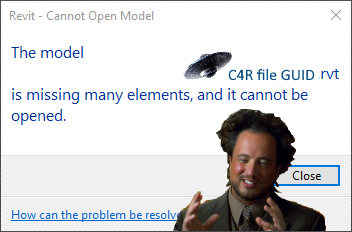
This means things are a little more serious, but there is still a potential solution.
Search the Journal for Missing Element Warnings
This time around, you need to review the journal file and look for the error specifically related to missing elements.
The journal file is located in %LOCALAPPDATA%AutodeskRevitAutodesk Revit 201xJournals you need to be opening the journal file that will have recorded the error. If there error has just occured, it will be recorded in your most recent journal file.
The easiest way to find the most recent file is to change your file sorting by date modified with the newest files at the top.
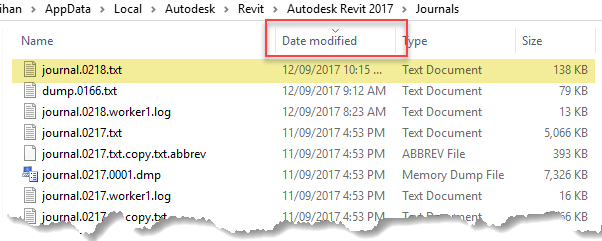
Open the journal in a text editor (Notepad or Notepad++) and search for the name of the model causing the problem.
This time you want to search for the text missing elem within your…

