If you’ve been working on C4R for even just a little while, you have probably seen the dreaded ‘too many missing elements’ error.
When you’re opening a Revit model, there could be more elements in the central model than there is in your local model. Usually Revit will synchronise the changes with your local and the endless grind of office life moves on. Sometimes though, things just don’t work out and you’re presented with this
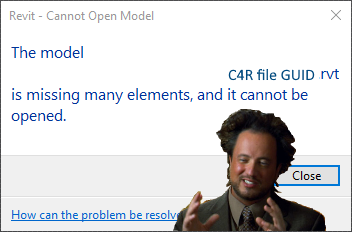
Luckily, there are solutions to get your files working again.
Step 1 – Clearing the Local Cache
First, we need to clear the C4R local cache on your machine. You have two choices here, either blow away everything in the cache, or just try to clean out the file that you’re having issues with.
The Cache Location
The local cache is located in %LOCALAPPDATA%AutodeskRevitAutodesk Revit 201xCollaborationCache where Autodesk Revit 201x is the version of Revit you are using.
The files and folders in the local cache are coded with unique GUIDs.
The first folder…

