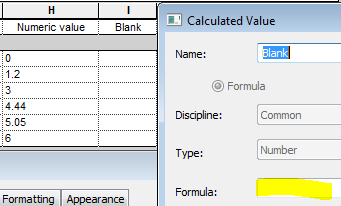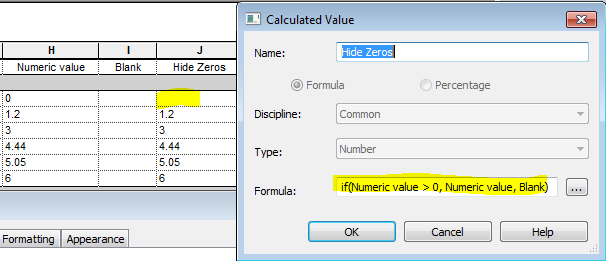Revit likes to show a ‘0’ or ‘0.00’ in a schedule when the value is either zero or blank (sometimes). This is not always desirable – in some situations you may actually want the schedule to show nothing when the value is zero.
There is a way to do this, although it is not in the units or display settings . . . . .
Blank Value Workaround
Let’s suppose you have a ‘Numeric value’ field that is displaying zero values
- The first thing to do in your schedule is to create a new Calculated field called ‘Blank’ (for example) – make it a Number type (if that is what your desired type is)
- Do not put anything in the formula
- Create another Calculated Value field – in this example I’ve called it ‘Hides Zeros’, but it can be whatever you want the title to display in your schedule
- This time give it a formula something like:
if(Numeric value > 0, Numeric value, Blank) - This will hide all zero and negative values
- If you want to display negative values and only hide the zero values, change the…