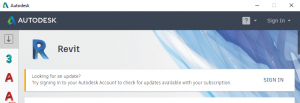Try this first:
Using the latest installation file –
- Uninstall Autodesk Desktop Connector
- Restart
- and then re-Install Autodesk Desktop Connector
- Login with your details
Did it launch?
Other things to try:
Logout from Autodesk services prior to starting Desktop Connector. You can do this easily with the sign out option at top-right of Autodesk Desktop App.
Through Task Manager – Details, attempt to “End Task” on these. Probably AdskLicensingService.exe won’t close.
Then try to start Autodesk Desktop Connector again from the Start Menu.
You can monitor starting of Desktop Connector in the tray.
Other errors that may pop up:
A360 – Service Unavailable
“Requested service not available”
Just try again on this one. You can also check Autodesk Health Dashboard at
The post Workarounds for Autodesk Desktop Connector Crashing on Launch appeared first on What Revit Wants.