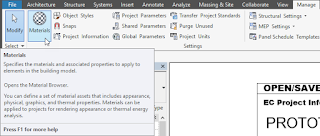In Part 1, we created a custom Fill Pattern from a PAT file to define the grid pattern for an acoustic tile Ceiling. We will add that pattern to a Material in this article, so that it can then be assigned to the finish layer of a Ceiling in Part 3.
- On the Manage ribbon tab, on the Settings panel, select the Materials tool.
- For the purposes of this tutorial, all we care about is the Surface Pattern that will be seen in the contract documents, and the rendered appearance will not be adjusted. If that is also true for you, you can proceed by either creating a new Material from scratch or by duplicating one of the ceiling tile Materials and then editing the duplicate. I will take the latter approach here, as that way the new Material will inherit the graphic settings from the source material, maintaining consistency.
- In the Material Browser, find and select the Acoustic Ceiling Tile 24 x 24 material, which is part of the content supplied with the United…