Revit 2019 and 2020
The new Physically Accurate Materials in Revit can be hard to find. ATG Senior Product Manager Josh Radle explains how to load in his consolidated material libraries from the new Physically Accurate Materials inside of Revit 2019 and Revit 2020. He also explains where to find more of them that are hidden inside of Revit.
Download his free adsklib files here: https://atgnorth.sharefile.com/share/view/sd513145b2b44ec69
We can put these libraries in our My Documents folder or wherever is convenient. (The individual maps that are in these materials can be found here:C:Program Files (X86)Common FilesAutodesk SharedMaterialsTextures3Mats) These materials are already set-up utilizing the base materials. In the material browser, click on the open library button and click open existing library.
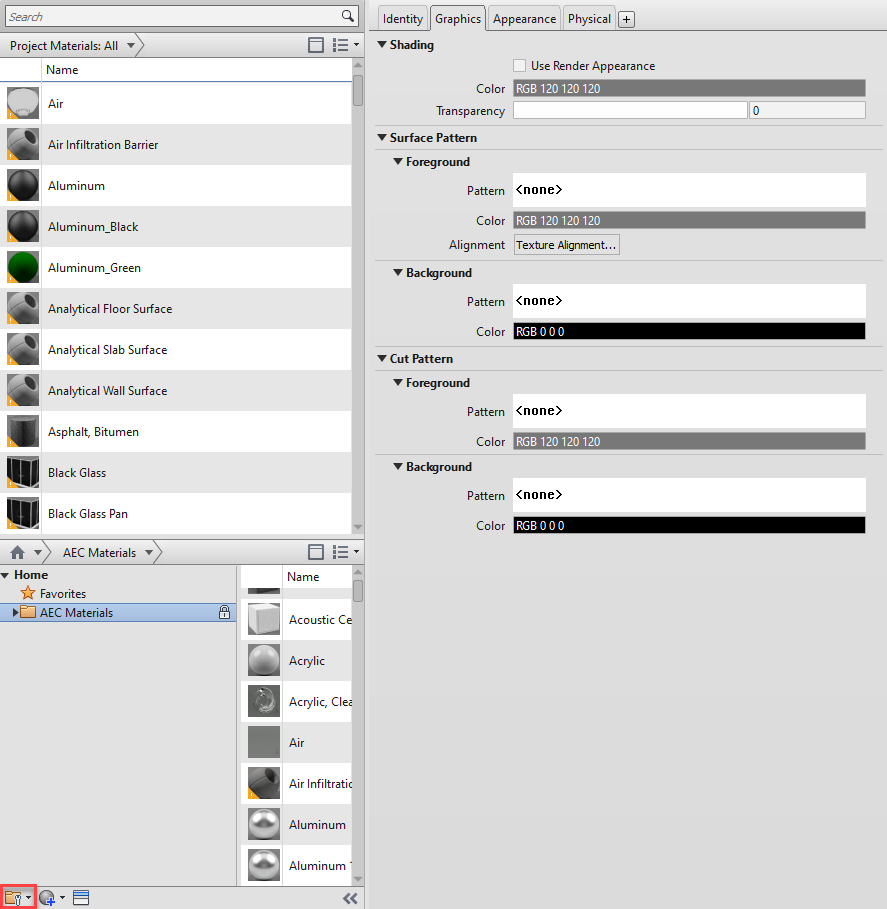
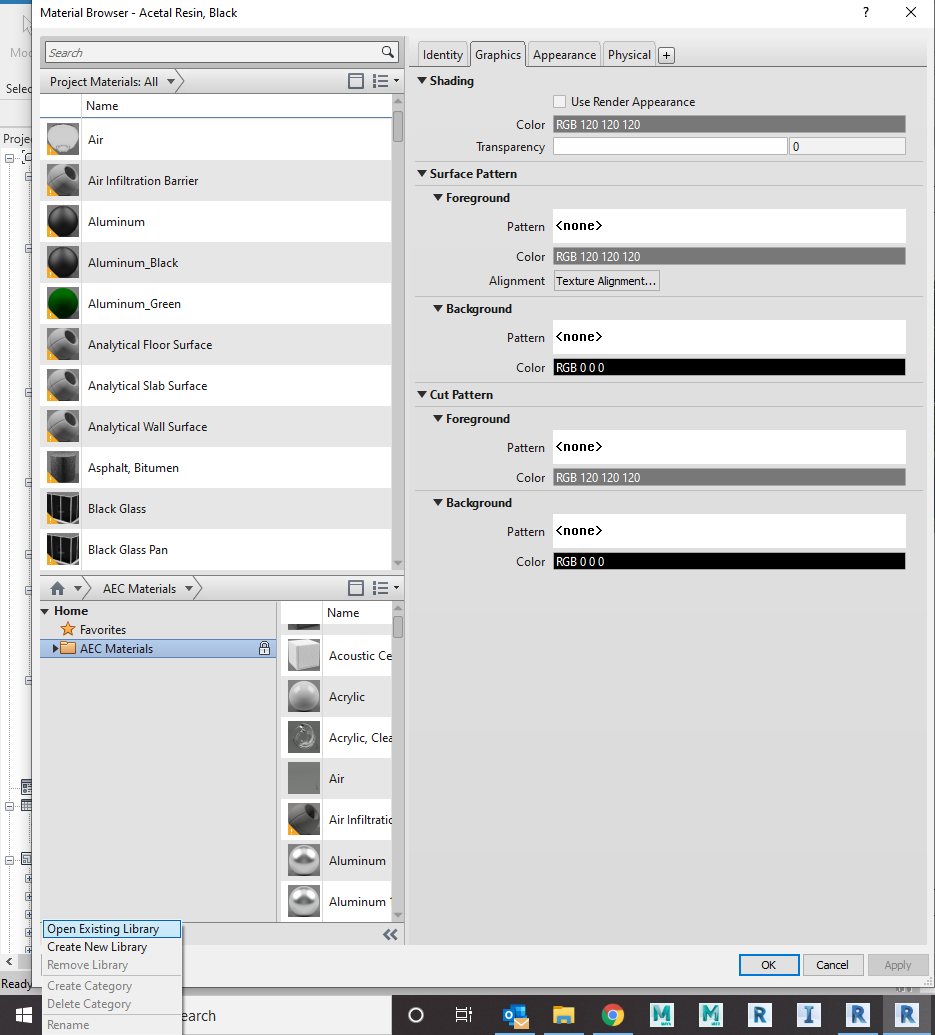
Select the file you would like to load in:


To find where more of the materials are located, go to Appearance Library – and click any category and look for…

