In this quick tip I’m gonna show you how to change the Units of a Level in Revit. This is actually a bit more involved than you would think, and even a few veteran Revit users wouldn’t know how to do it! If this is you and your struggling to figure out how to change the units of a level, then read on and I’ll show you how.
Change The Units of A Level
In this example I have my Levels units set as millimetres, but displaying no unit symbol. I want to change this to being Metres and showing the unit symbol, as well as having a plus or minus symbol to indicate if its above or below zero.
The first thing we need to do is select our level, and hit Edit Type. We need to make note of the Symbol, in this case it is M_Level Head – Circle.
In the Project Browser under Families, under Annotation Symbols, we will find our Level Head Family. Right click on the family and click Edit.
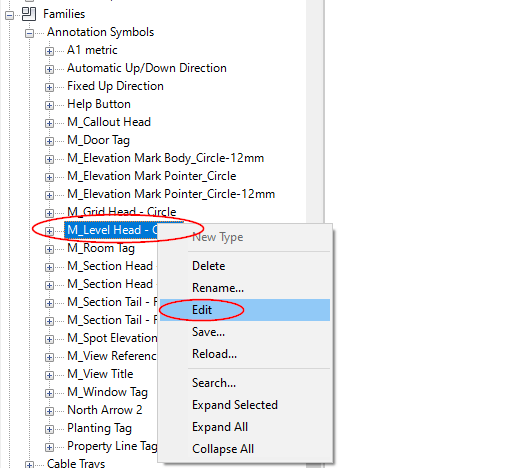
Once in the Family Editor, select the Elevation Label and hit Edit Label:
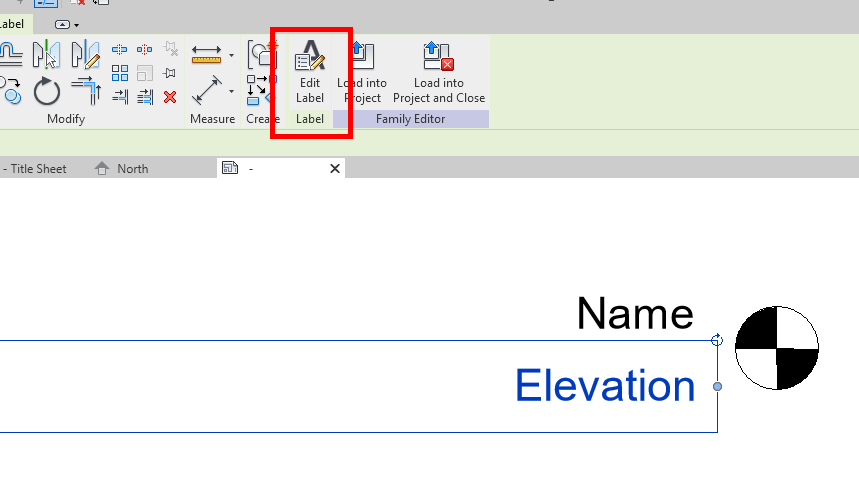
Being so…

