This post is available in the video format. Watch here:
Why Swap door panels?
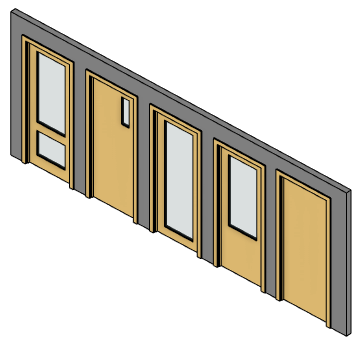
You can set up your Revit door families to easily swap one door panel to another. This is possible with the <Family Type> parameter:
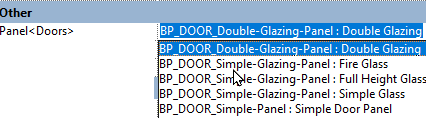
Nested Shared Door Panels
By using nested shared door panel families, you can use one panel in multiple door families without having to load them into each door family individually.
In effect, that means you can use the same door panel in both a single door and a double door, for example. If the type values of the panel are modified, all instances will be affected.
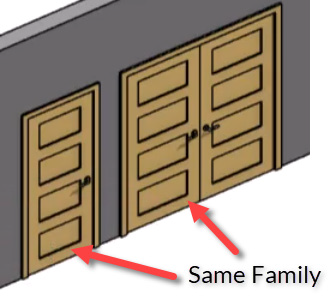
This guide explains all the steps to accomplish this.
1- Create a generic model family
When creating a panel, you need to start from the Generic Model family template. You can’t use the door family template because it generates a wall-hosted family, which doesn’t work for a panel.

2- Switch the category to doors
After creating the family, click on the icon with the yellow folder in the Create tab….

