Normally, each row in a Revit schedule is linked to a specific Revit element.
But sometimes, you might want to create a “dummy” schedule that isn’t linked to Revit elements. There are two techniques to do so:
1- Key schedule: create a key schedule from a category that isn’t used in the project.
2- pyRevit: Use the “Create schedule from CSV” tool in pyRevit
Watch the full video tutorial:
Technique 1: Create a key schedule
Create a new schedule from a category you are not using (such as Analytical Models). Schedule the keys.
Create a new parameter for each column needed in the table.
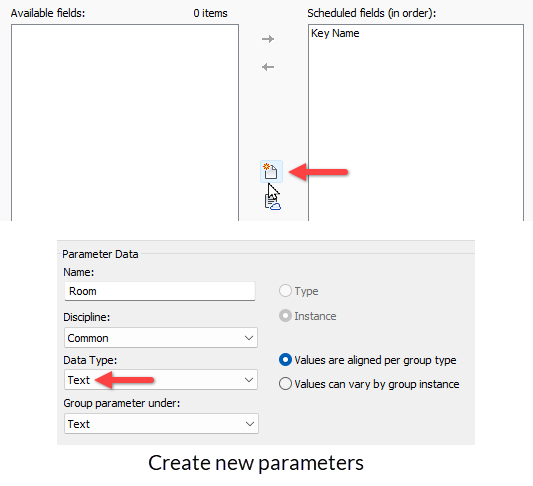
Then, use the Insert Data Row tool to add new rows.
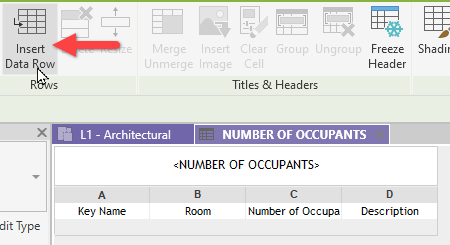
Fill up the schedule.
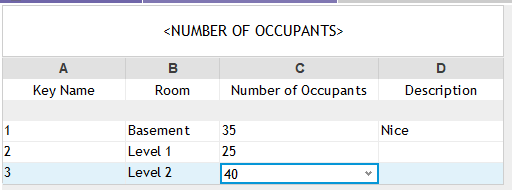
To hide the “Key Name”, go to the Formatting menu and select Hidden for the Key Name.
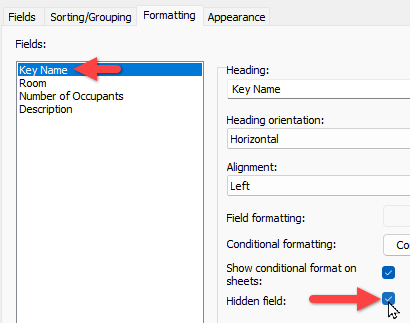
Thanks to Ryan Schalk of MEP Guy for this trick.
Technique 2: pyRevit – Create Schedule from CSV
pyRevit includes a tool called Create Schedule from CSV. It also create a key schedule, but it is done automatically.
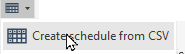
The…

