When dimensioning your project keep your dimensions true and done’t use the “Replace With Text” box to change your dimensions. Those of you with an Autocad background know how easy it is to override a dimension when you use Autocad, but found it much harder to do so when you started using Revit. When you double click a dimension you go to the Dimension Text dialog box. When you try to type in the “Replace With Text” box, if you type a dimension (6′-6″) Revit will not let you use the override dimension you typed. But if you add a piece of text (6′-6″a) to the dimension Revit does allow you to override the dimension. The only reason why you use this box is to change the dimension to text, like “Se Schedule” or something else like that.
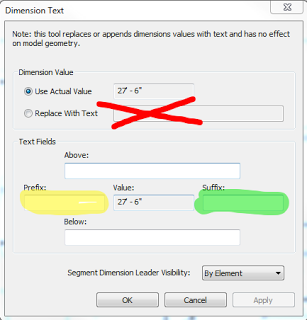 Back in January of 2014 I wrote a blog about adding the plus or minus symbol to a dimension string.(Revit Dimensions Plus or Minus) I go back to this blog myself all the time to put the plus or minus symbol in.
Back in January of 2014 I wrote a blog about adding the plus or minus symbol to a dimension string.(Revit Dimensions Plus or Minus) I go back to this blog myself all the time to put the plus or minus symbol in.
I recently came across a project where…
Read more


Leave a Comment
You must be logged in to post a comment.