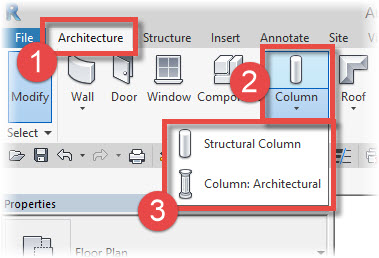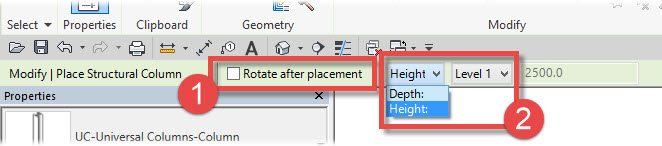In this Revit Architecture tutorial I am going to give you and introduction to Columns– both Structural and Architectural.
[youtube https://www.youtube.com/watch?v=ZyEIDfROLec?feature=oembed&w=720&h=405]
The first thing to discuss is that Revit Columns come in two main flavours- “Structural” and “Architectural”. How you create them is almost identical for both types. For this tutorial I am going to create a Structural Column. Later on I will explain the fundamental differences between the 2 types. So let’s go ahead and create a Structural Column. First switch to the “Architecture” (1) menu. Activate the drop-down selector below the “Column” icon (2)- the little black triangle indicates the drop-down….
Go ahead and choose “Structural Column” from the drop-down. Please ensure you are in a Floor Plan view when doing this operation. Now before we actually place a column, just take a moment to examine the Options Bar…..
There is an option to rotate your new column…