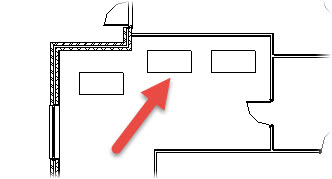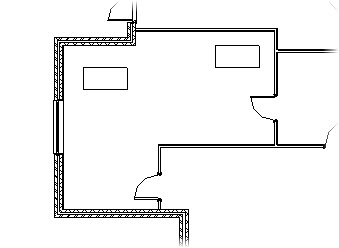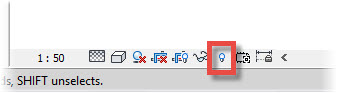In this Autodesk Revit tutorial I am going to show you how to Reveal elements that you have previously hidden in a view. If you’d like to watch the video version of this tutorial first, simply click in the box below….
[youtube https://www.youtube.com/watch?v=mGcnxvhs_LM?feature=oembed&w=720&h=405]
In a previous tutorial we look at how we can hide a single elements (or group of elements) in a specific view. Take the example in the image below….
We can hide just the middle desk by selecting it, right-clicking and choosing “Hide in View > Element. That results in it being hidden in this view only, like so…..
But what if we change our mind and want to actually display it again in this view? That’s where the “Reveal Hidden Elements” tool comes into play. If you look down on thew View Control Bar for your active view, you will see an icon of a lightbulb….
This lightbulb icon is the “Reveal Hidden Elements” tool. Simply click on the lightbulb. The icon itself will…