In the old pre-BIM360 days, if you really had a problem where a Revit user didn’t relinquish elements in a workshared model, you could either
- Pretend to be that user and sync (yes just by changing your user name in Revit Options), or
- Detach that Central model and Save As.
Modern day BIM360 Revit Collaboration doesn’t allow either of those to happen easily…
So how do you relinquish elements in a BIM360 cloud Revit model?
Here’s how:
- Open Revit and a model
- Then go to Collaborate and Manage Cloud Models.
- Browse to your BIM 360 Project and then the actual Model
- Use the icon to view the model Actions menu and choose “Relinquish”
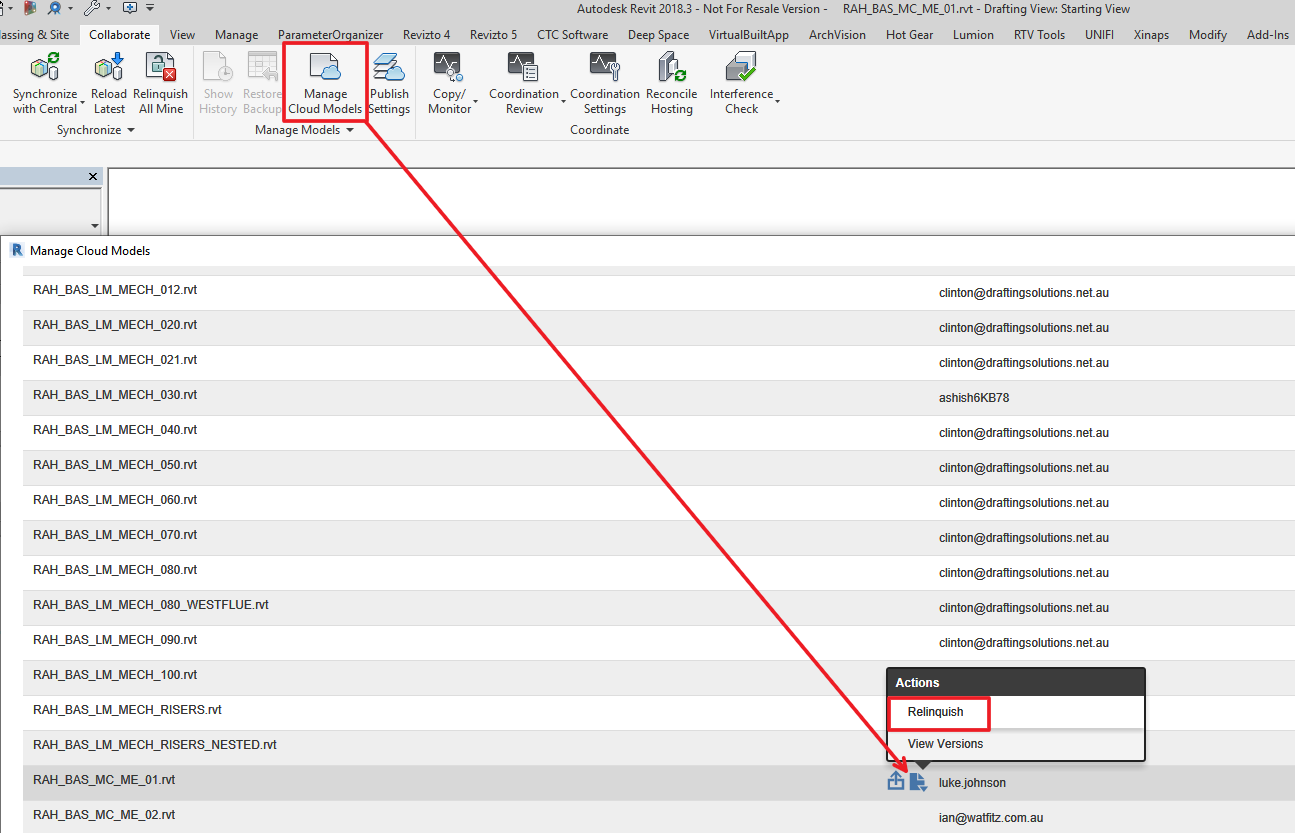
When prompted, choose “Force Relinquish”
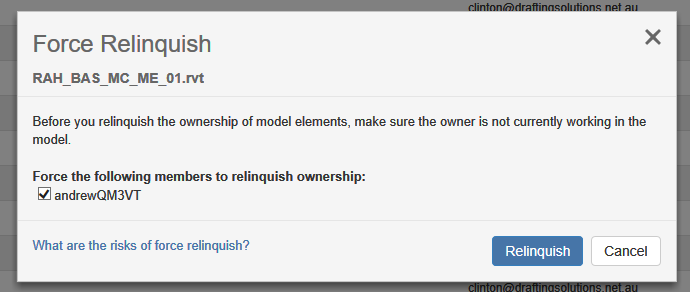
and Continue
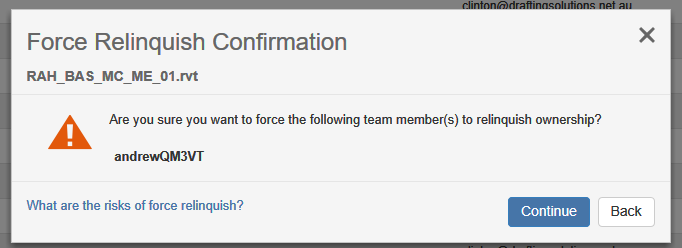
Then, wait for the process to complete.
Finally, it is probably a good idea to Sync with Central ?
Revit Help Links (note, the process is basically the same for all current versions):
- For Revit 2018
- For…

