If you’ve installed Revit and then found your library was empty you’re not alone. I haven’t figured out who is to blame for this yet because the people I’ve encountered with this problem so far haven’t been very computer savvy, haven’t been able to recall what they did during installation or they didn’t install it themselves. When the Revit installation is underway it is important to select which content is installed. I suspect that this is either overlooked or something has prevented that task from being completed. During installation it is important to make sure you visit this section.
The content is a separate section below the Revit application itself. It is important to review the settings lurking within the Content section too.
Assuming that was done then we should find the content installed in the default location or where we decided to put the content ourselves. This is the default location with individual sub-folders within it for each unique library you’ve selected:
C:ProgramDataAutodeskRVT 2016LibrariesUS Imperial or US Metric etc
Still no content in this location, or the one you chose instead?
Revit downloads the content libraries you’ve selected to install so perhaps this task is being blocked by anti-virus, user permissions or internet access/restrictions? That’s quite a conundrum for many people.
Making it a little more difficult, when you visit a related help document at Autodesk’s Knowledge Network it describes the situation for 2015 and tells us to use the Control Panel Add/Remove feature. Fair enough for 2015 but for 2016 I find no such option for Content, despite the article specifically claiming it is similar for 2016. In fact I don’t find such an option for 2015 either on my computer. FWIW, I only see an entry for Autodesk Content Service.
RAND IMAGINiT has made some of the content available via a blog post of theirs. It might help to try downloading it from their FTP site…


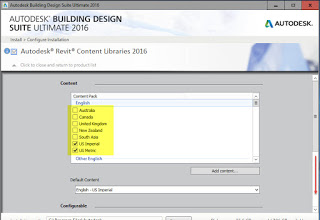
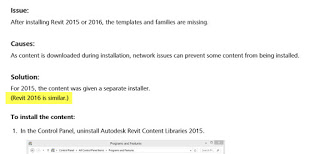
Leave a Comment
You must be logged in to post a comment.